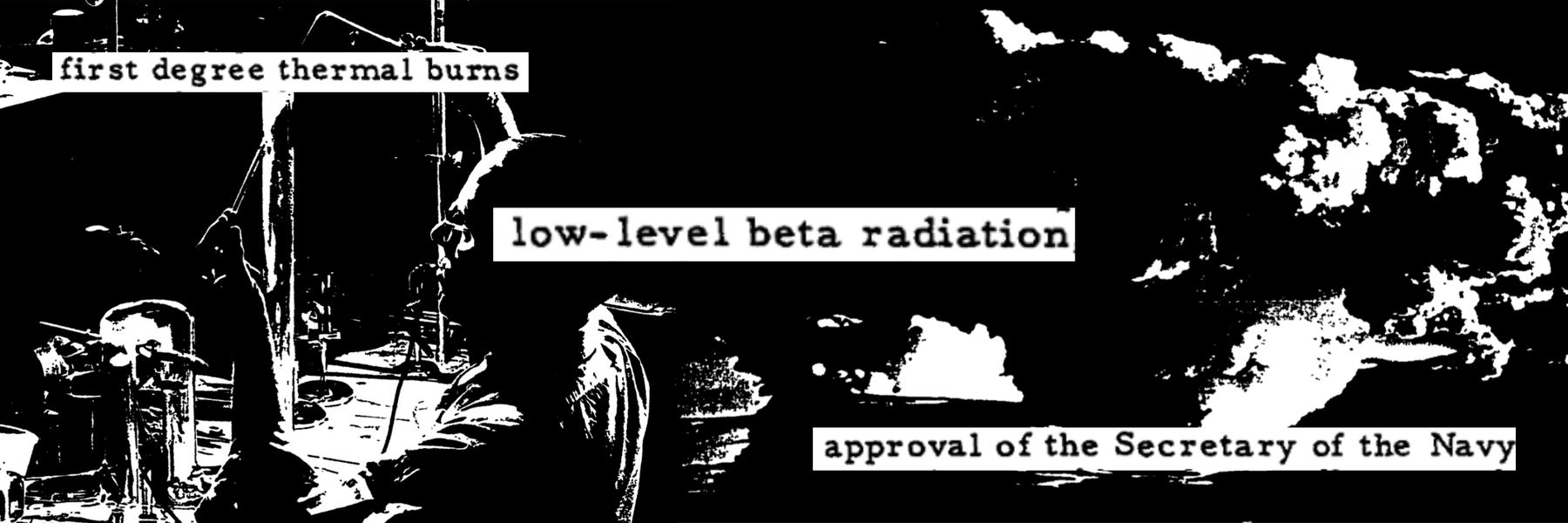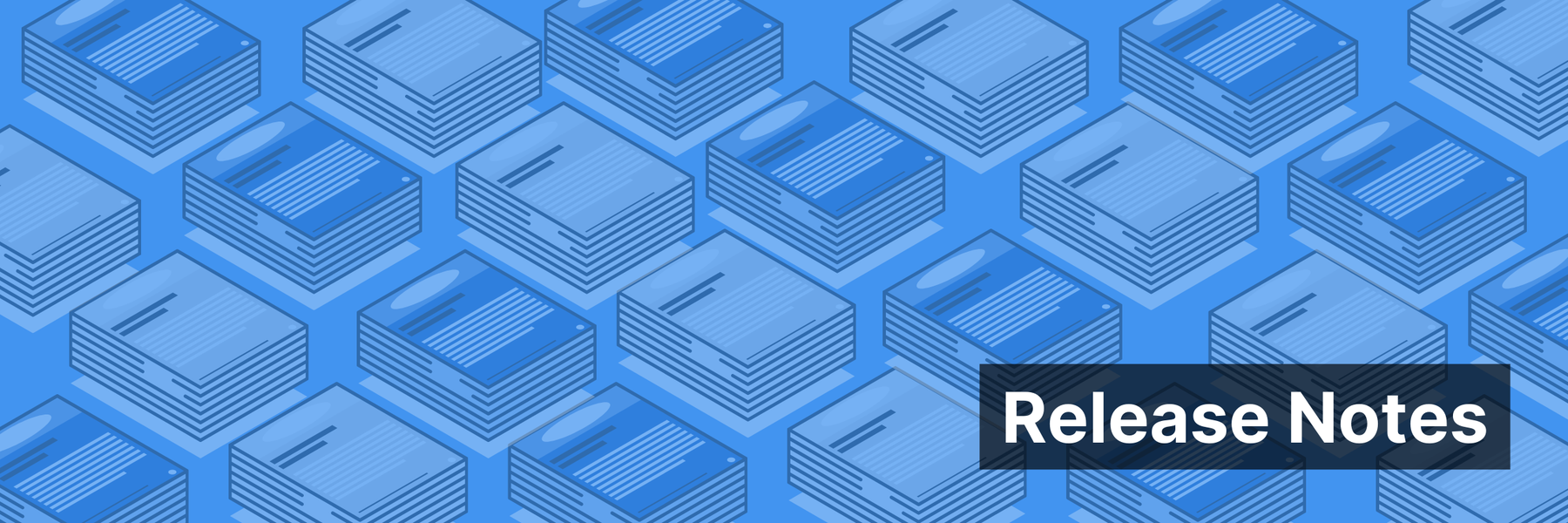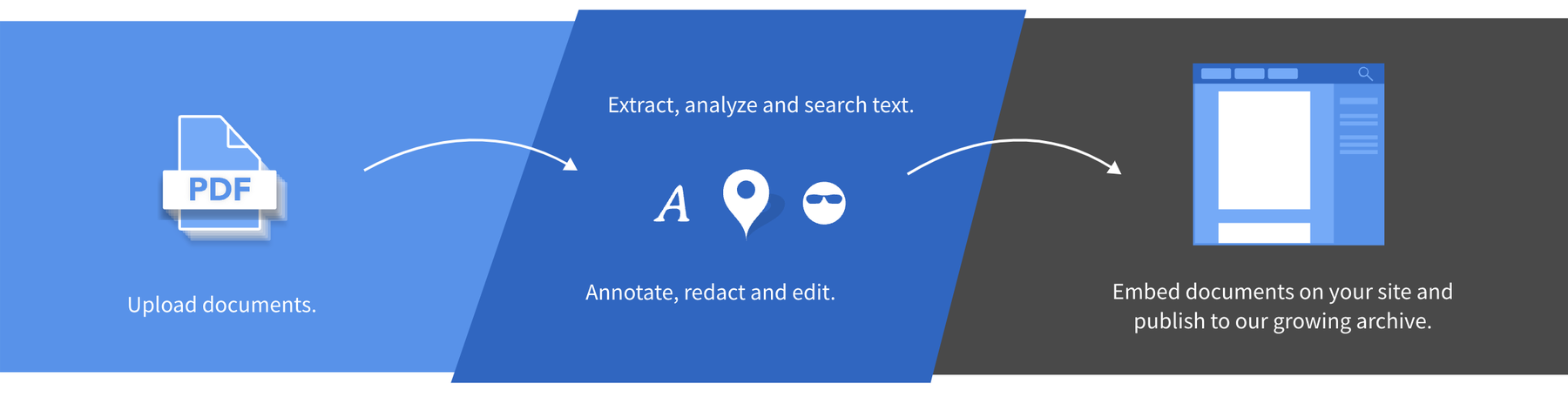Back in June, we announced that DocumentCloud and MuckRock were merging. Today, DocumentCloud’s co-founder - and our Chief Strategy Officer - Aron Pilhofer will outline some of the platform’s less-known features to ensure you’re getting the most out your hard-won records.
Most journalists join DocumentCloud to make a large collection of documents searchable, or because they want to publish documents to the web. But there is much more to the platform than that.
DocumentCloud includes a few lesser-known features that, in certain circumstances, can be a life saver. Here are a few I think more people should know about.
Sort documents with the tagging feature
DocumentCloud has a powerful tagging feature that allows you to add a category and a tag to one or more documents. Those tags, once applied, immediately become filterable in the search interface. This is a handy feature to use when you are dealing with documents you want to classify into subgroups but you don’t want to put into separate projects.
Let’s say we have a trove of documents that spans across several governors, and you want to tag each document by who was governor at the time. Here’s how to do it: Select one or more documents, then go to the edit menu and select Edit Document Data.
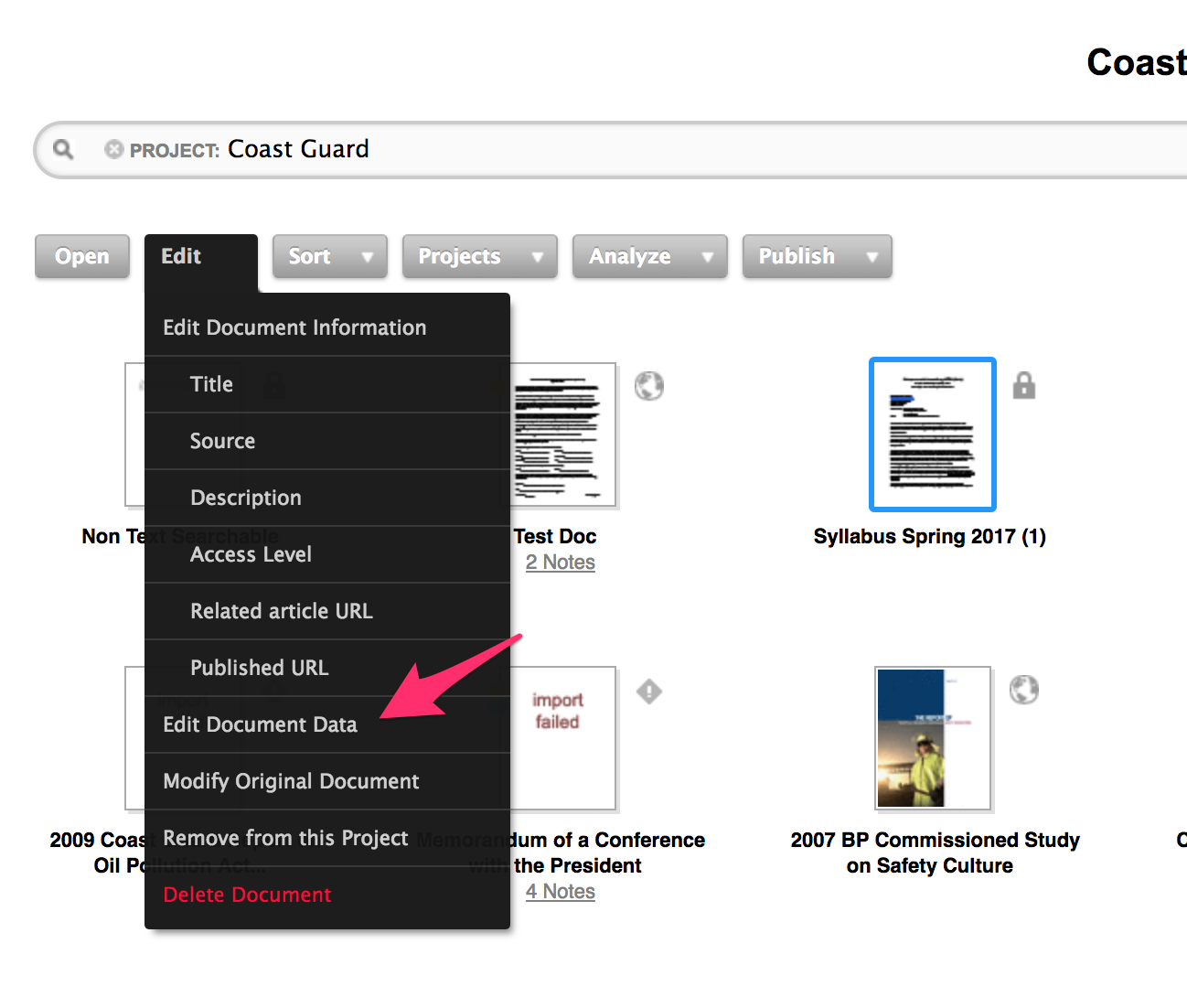
A dialog box will pop up prompting you for key/value pairs. The key is the category - in this case we will use ‘Gov’ as shorthand for governor. And then type in a value, which will be the tag. In this case, it will be last name of the governor in office at the time this document was created. The key (or category) can be almost anything except a handful of terms already in use by DocumentCloud (e.g, author, title, etc.). The value (or tag) can be absolutely anything.
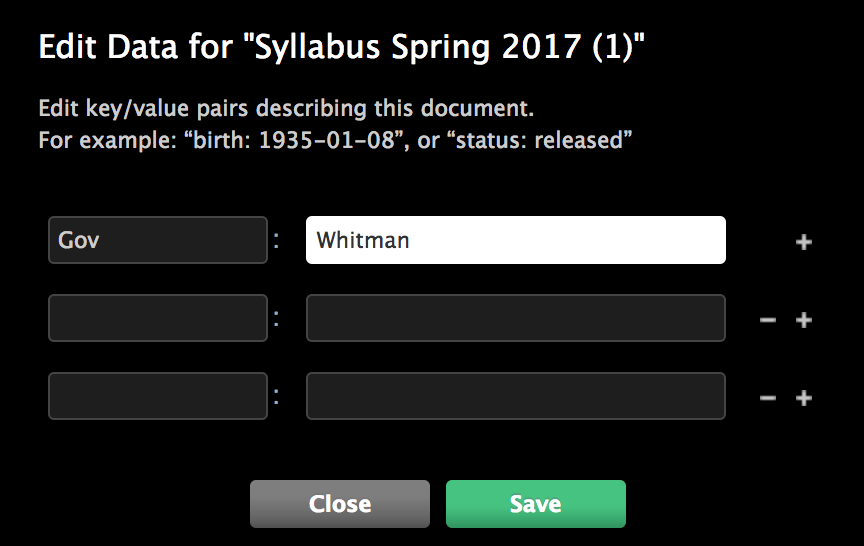
Once you have entered a key and a value for the document, click save and the category and tag. If you look at the document in the workspace, you’ll see a small button has appeared underneath the documents you’ve tagged. Clicking on that button is one way to filter for documents matching that category/tag combination.
You can also filter in the search bar. Place your cursor in the search bar, and you should see the category Gov appear in the dropdown. You can now use the category you entered just as you would any other facet to filter on.
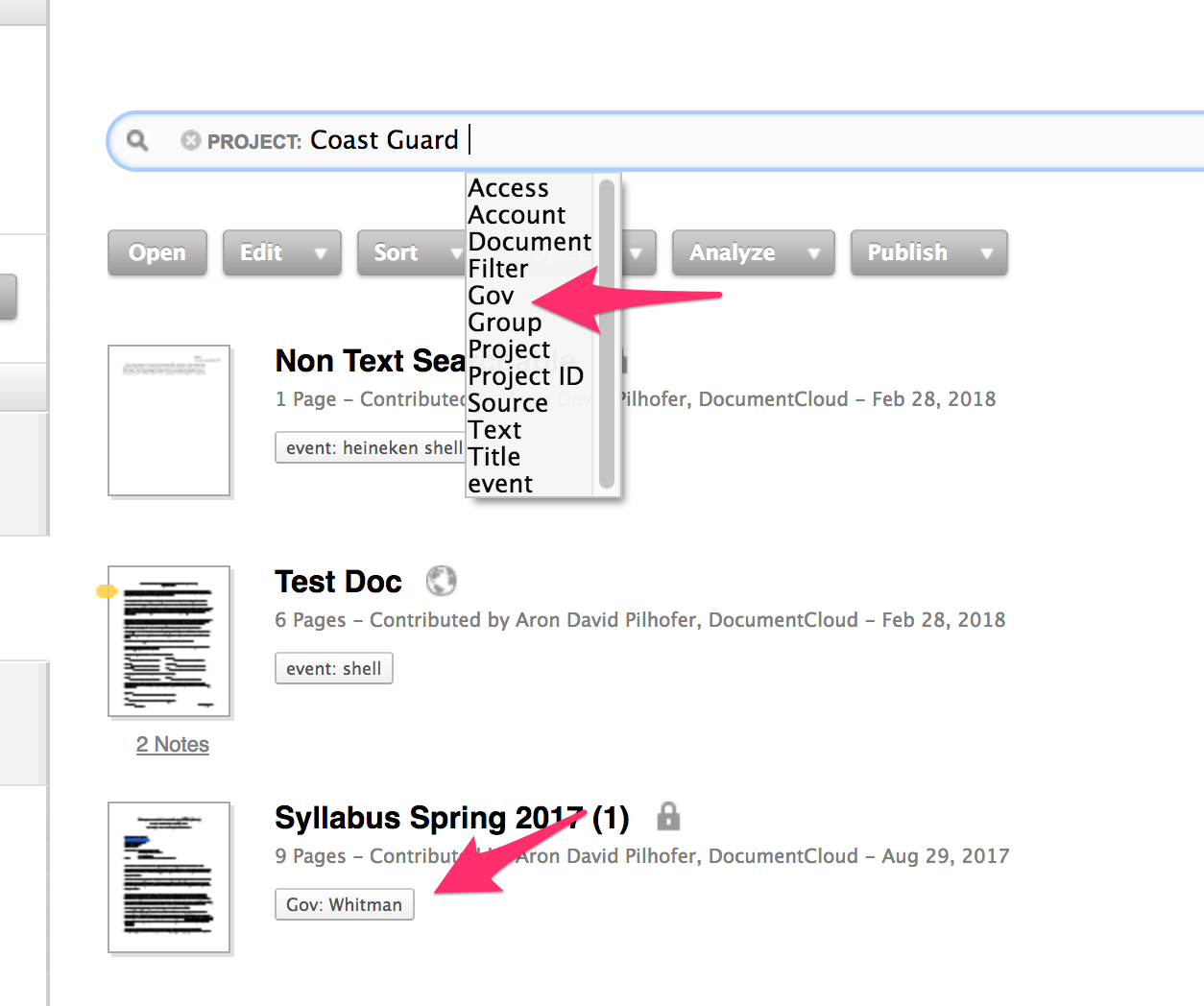
Add external reviewers to help analyze records
DocumentCloud is a platform designed to make it easy for journalists to collaborate. But there’s a constraint: In order to be added as a collaborator on a document or project you first need to have a DocumentCloud account.
What if you want to share a document with an outside party? For example, you are working with a document that is filled with complex jargon and complicated budget numbers you don’t fully understand and you would like to share the document with an expert who can help you understand it. This is precisely why we added the external reviewer feature.
To do this, select a document then select Share This Document under the Analyze menu.
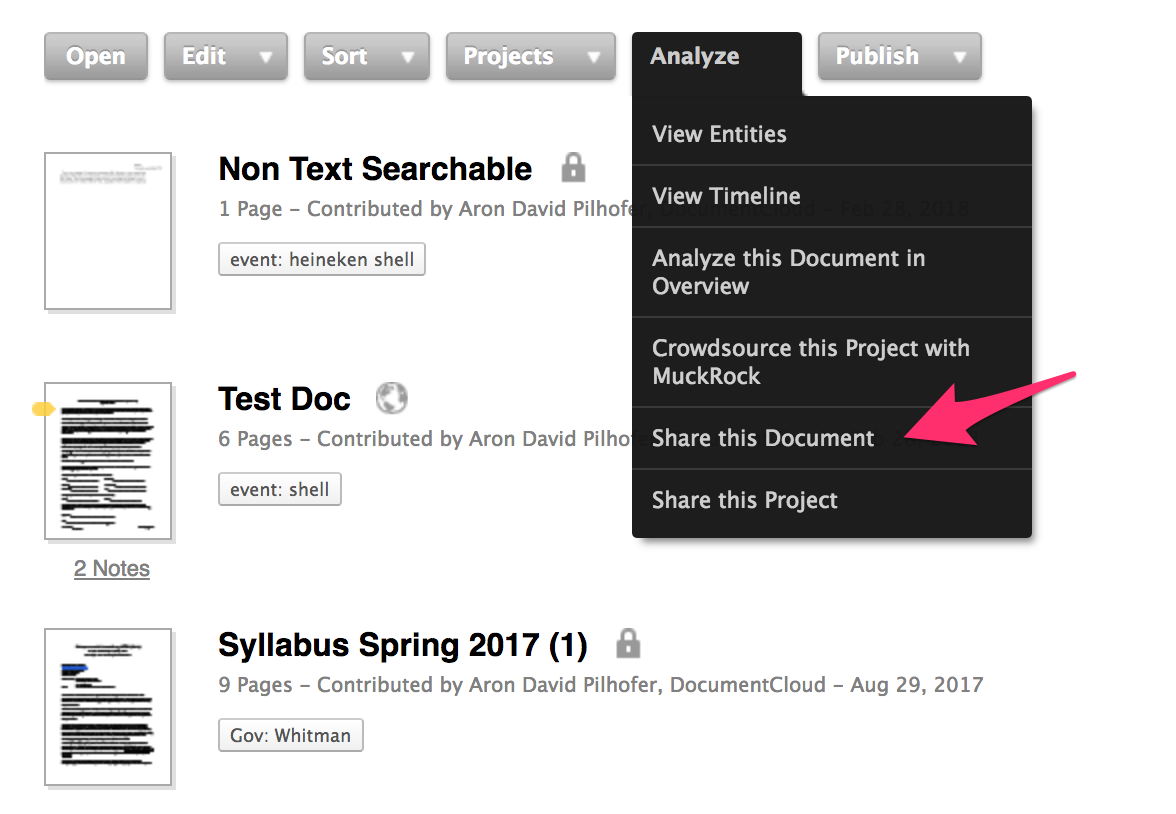
You will be prompted to enter an email address for the person you want to share. Since this person doesn’t have an account, you will also be prompted to enter a first and last name. This is just to make the email they receive from us a bit friendlier and less likely to be classified as spam.
Click next. If you would like to share the document with more than one external reviewer, you are able to add additional names and email addresses here. Click next and you’ll be able to send a short message along with the email to your external reviewers. Click send.
The external reviewers will each receive an email with a special link to the document. When they click on that link, they will have access to the document even if it is not public. When reviewers load the document, they are given instructions.
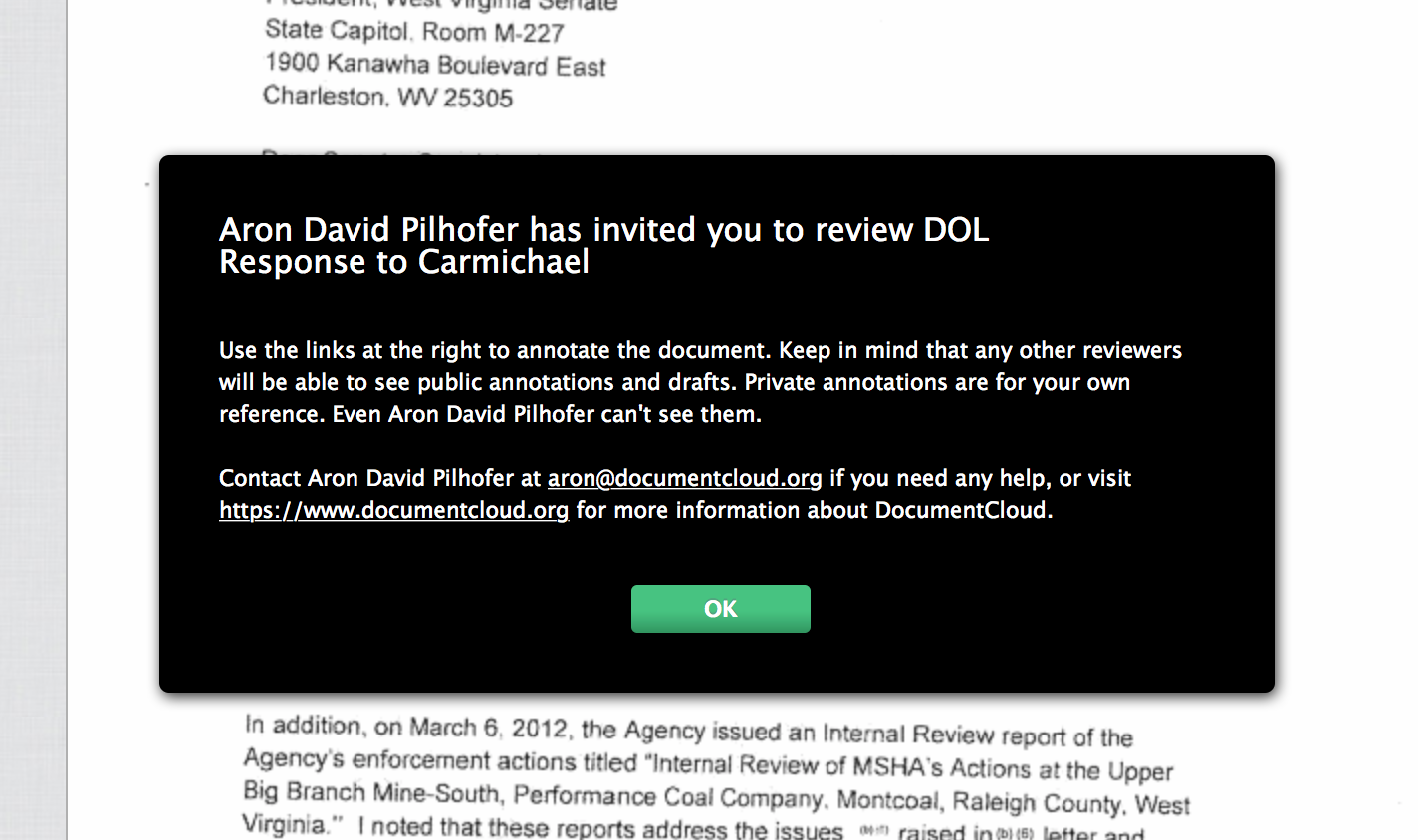
Reviewers can annotate this document using public annotations, which will be added to the source document. Those annotations can then be edited or deleted by the document owner prior to publication.
Caution: Since anyone with access to the special link can see your document, make sure you can trust your external reviewers not to share the link with anyone who shouldn’t have it. If the document is sensitive or contains information that is potentially actionable, this is probably not a feature you want to use.
Port the documents with the downloadable Document Viewer
DocumentCloud was designed by and for journalists. We were fully aware that sometimes news organizations will need to publish documents that are sensitive and/or sit in a legal grey area. This is what journalists do.
In some cases, a news organization may want to use DocumentCloud’s annotation, OCR, and other features, but for legal reasons also wants to publish those documents on servers the news organization owns and controls. The New York Times, for example, did precisely this with the last trove of documents it acquired as part of the WikiLeaks investigation. With that in mind, we designed the document viewer to be completely portable and downloadable, complete with all of its annotations, redactions and other enhancements.
Select a document and then select Download Document Viewer under the Publish menu.
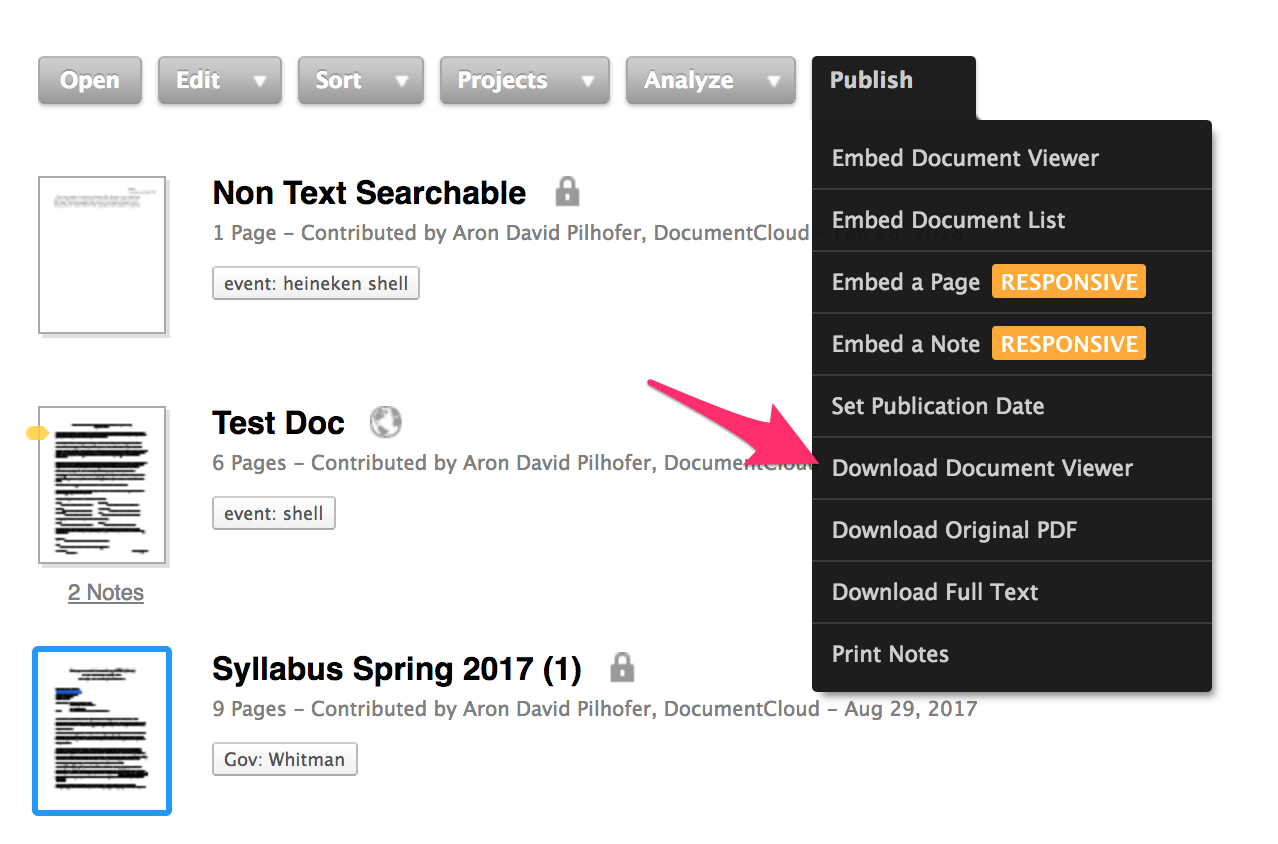
DocumentCloud will convert the document to a static web page - just plain old html, css and javascript. It will package those files into a compressed .zip file which will be downloaded to your computer.
Unzip the file and inside you will find all the code, markup and assets necessary to serve that document to the web. Upload the document to any public web server (or even to an S3 bucket on Amazon AWS) and it will just work. You don’t need any special software.
These are just a few lesser-known features of DocumentCloud. You can find many more covered in our help section.
Image via US National Archives Flickr