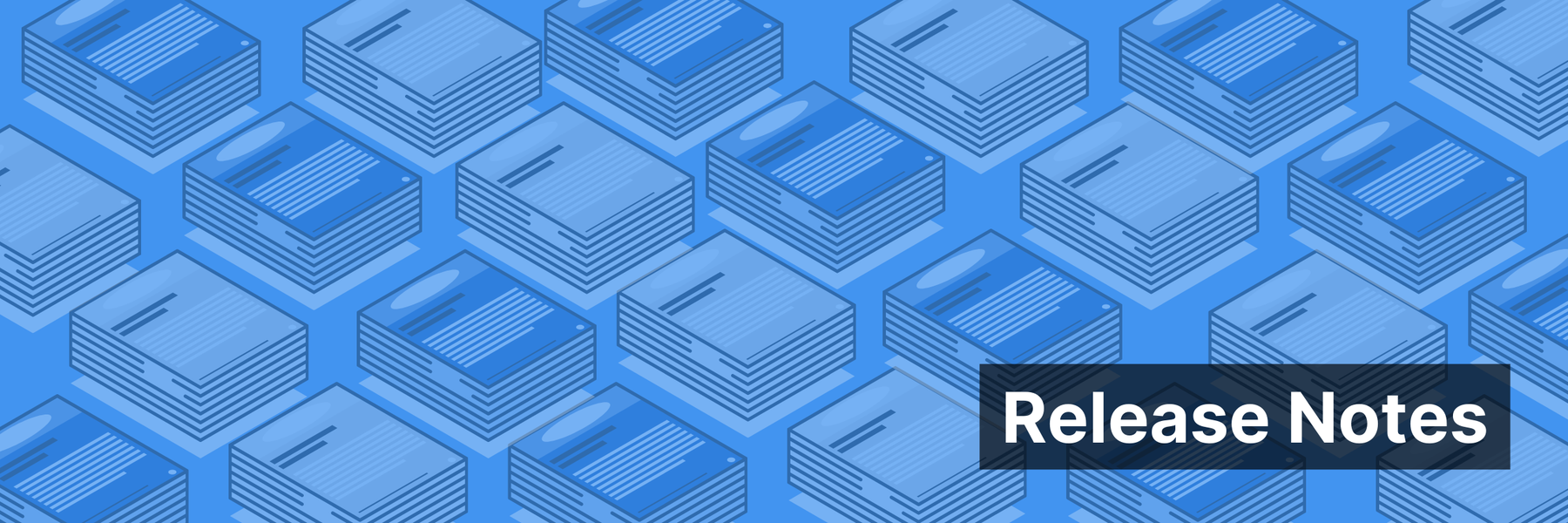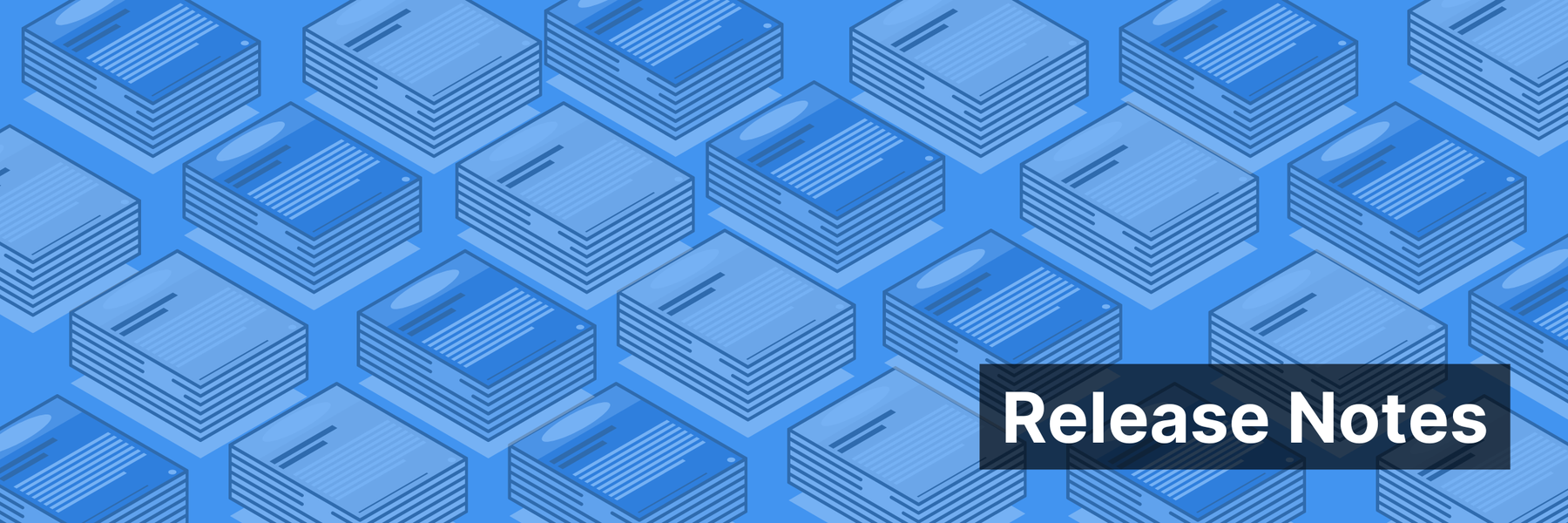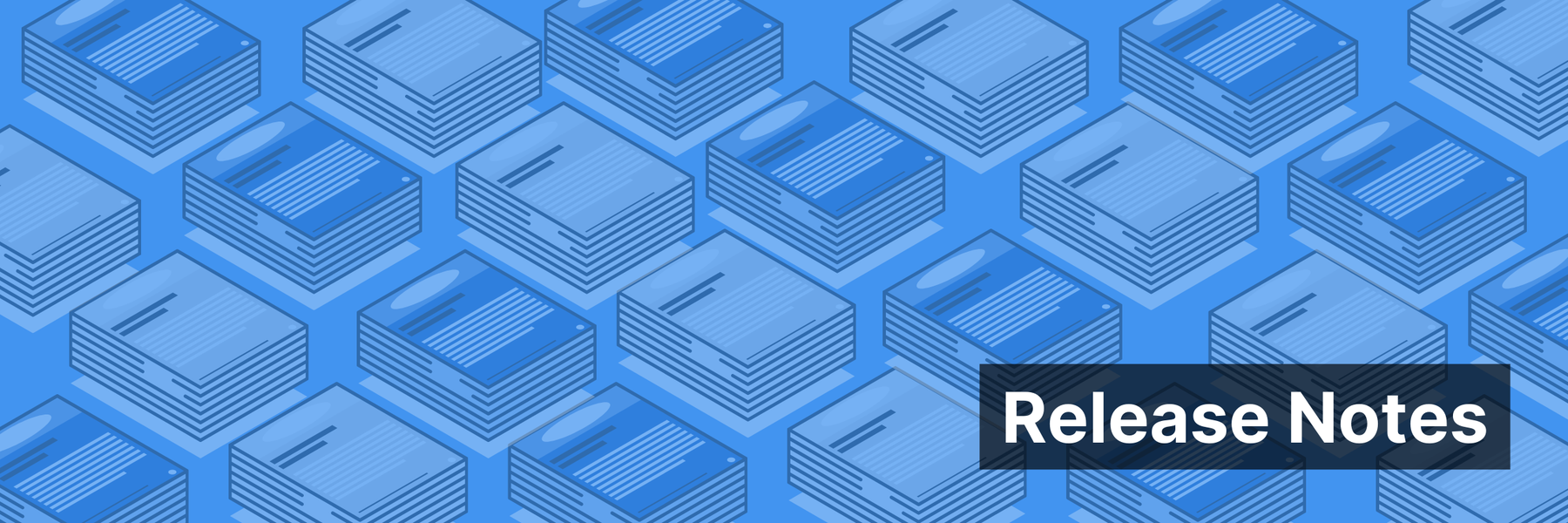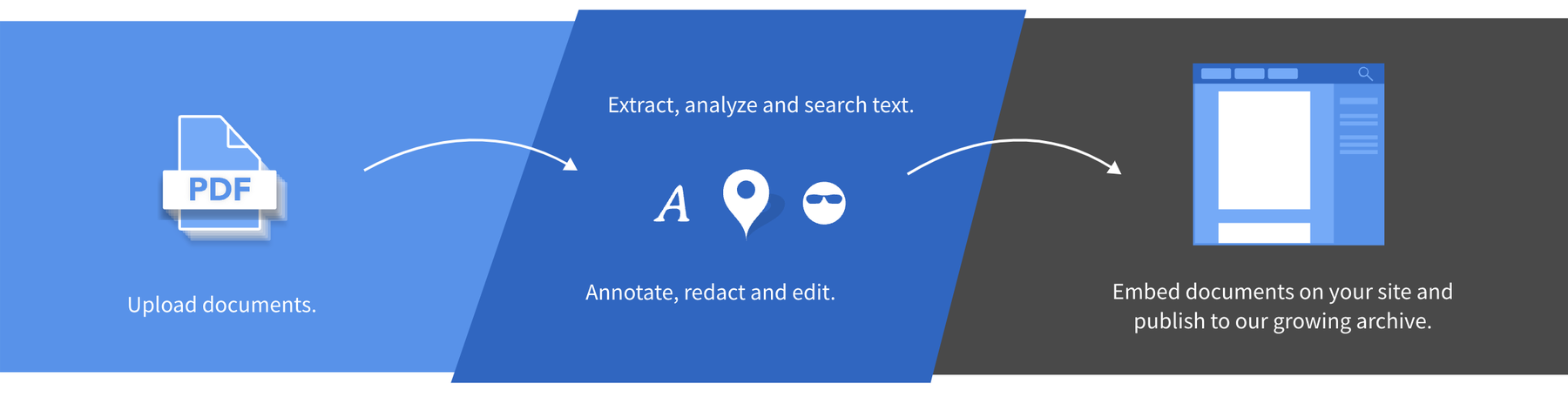At DocumentCloud, we’ve always recognized a document is so much more than just its contents. We’re pleased to announce the DocumentCloud Beta has been recently updated with the ability to edit a given document’s title, source, description, related article URL, and published URL — features which have long been available on the legacy DocumentCloud platform. These fields can be editing individually or in bulk by selecting multiple documents. We’ve also brought metadata editing, including the ability to modify tags and key/value pairs, to the document viewer interface.
For previous site improvements, check out all of MuckRock’s release notes, and if you’d like updates emailed to you — along with ways to help contribute to the site’s development yourself — subscribe to our developer newsletter here.
Metadata editing in the manager view
We’ve made it pretty simple to edit the metadata of documents within the manager view (your list of documents). Start by selecting one or more documents, which should cause the Edit menu at the top of your document list to turn blue, indicating edit features are active.
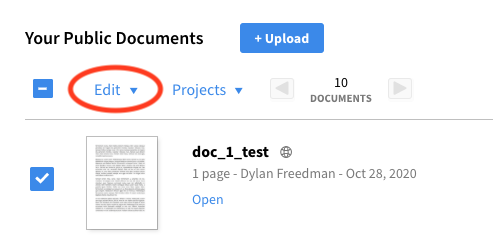
Click on the Edit menu to reveal a list of editing options.

The Edit Document Information option along with the indented fields immediately below provide a way to edit document metadata. As a brief outline, here are the available fields and what they mean:
-
Title: the name or title of your document. (For example: “2020 Tax Returns”).
-
Source: (optional) the source who produced the document. (For example: “California Department of Water Resources”).
-
Description: (optional) A paragraph or more of detailed description about your document. This field is specified in HTML, allowing basic formatting.
-
Related Article URL: (optional) the URL of the article associated with the document. (For example: “https://example.com/news/ca-water-scarcity”).
-
Published URL: (optional) the URL of the page on which this document will be embedded. (Note: this field does not currently do anything but is included for legacy reasons).
Clicking on Edit Document Information brings up a dialog where all the fields can be edited simultaneously, whereas clicking on a specific field option brings up a focused dialog to edit just that field. The Description field can be enriched with HTML formatting, and the description editor interface shows a live HTML preview for convenience.
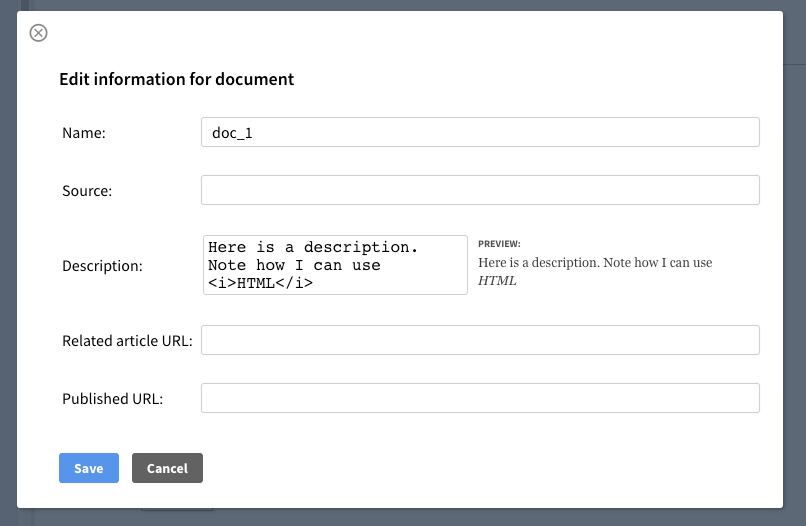
The Source and Description fields also display visibly in the manager interface for each document.

Metadata editing in the document viewer
There is now the ability to edit document metadata from inside the document viewer. If you have edit access to the document, the viewer will show Edit Document Information inside the Document Actions pane.
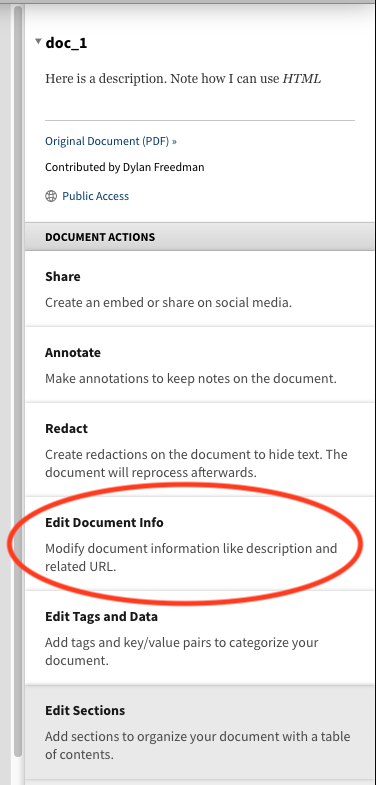
The interface for editing document information is the same as shown above. Notable other new features inside the viewer include:
-
Access information shown below the document description. You can edit the the access level of the document from inside the viewer by clicking on this.
-
Edit Tags and Data is now an available document action as well, bringing the ability to edit tags and key/value pairs to the viewer (it was previously only available in the manager view).
-
Related Article URL is shown below the description if you have the field set (see below).
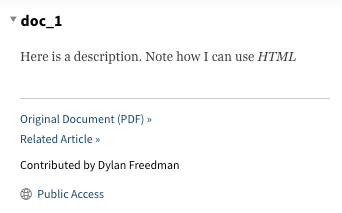
Image via Wikimedia Commons